Merge Accounts
Contents |
Overview
On Diksha users can create accounts in three ways:
- Signing with Google Account
- Signing with State System
- First Time User Sign up
For more details on account creation, refer Sign In
For example, let us consider a user has taken a course on DIKSHA by logging in using either their Google account or self-signed up account. The user now wants to reflect those usage details in his/her state account, in such scenario DIKSHA provides a feature of “Merge Account” using which the user can combine the usage details.
The Merge Account feature enables users to:
- combine the usage details of both the accounts and
- delete the other account from DIKSHA records
Note: Account merge can be initiated only from a valid active account registered in the State system.
Prerequisites
Ensure you have a valid email address/phone number registered on DIKSHA with its corresponding password.
| Step | Screen |
|---|---|
| 1. Click the Profile icon
2. Select the Merge Account option from the list | 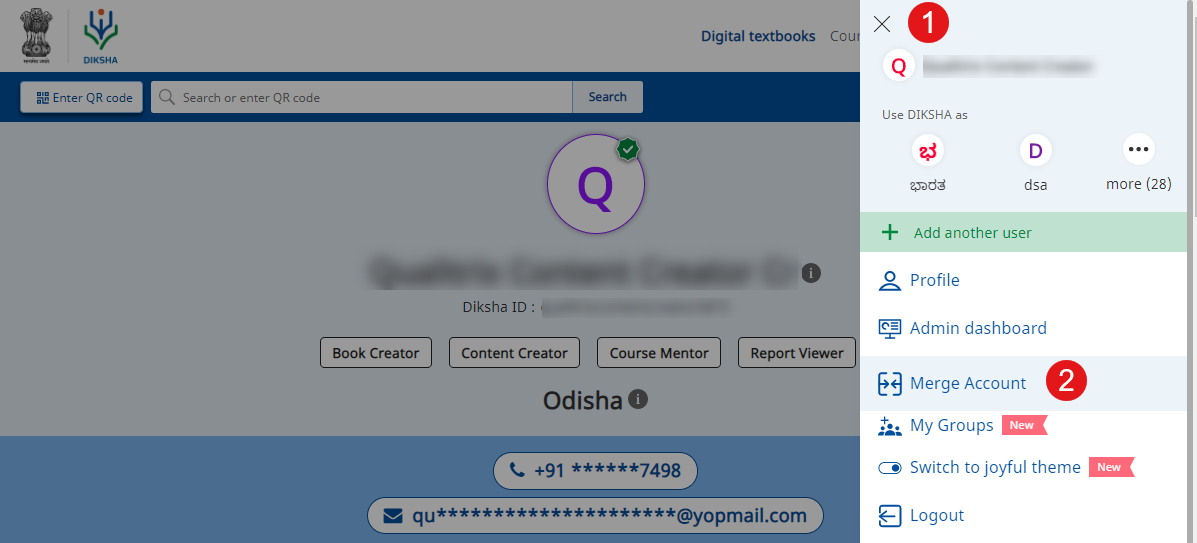
|
| 3. Click Merge in the Merge Account pop-up box to combine the usage details of both accounts and delete the other account | 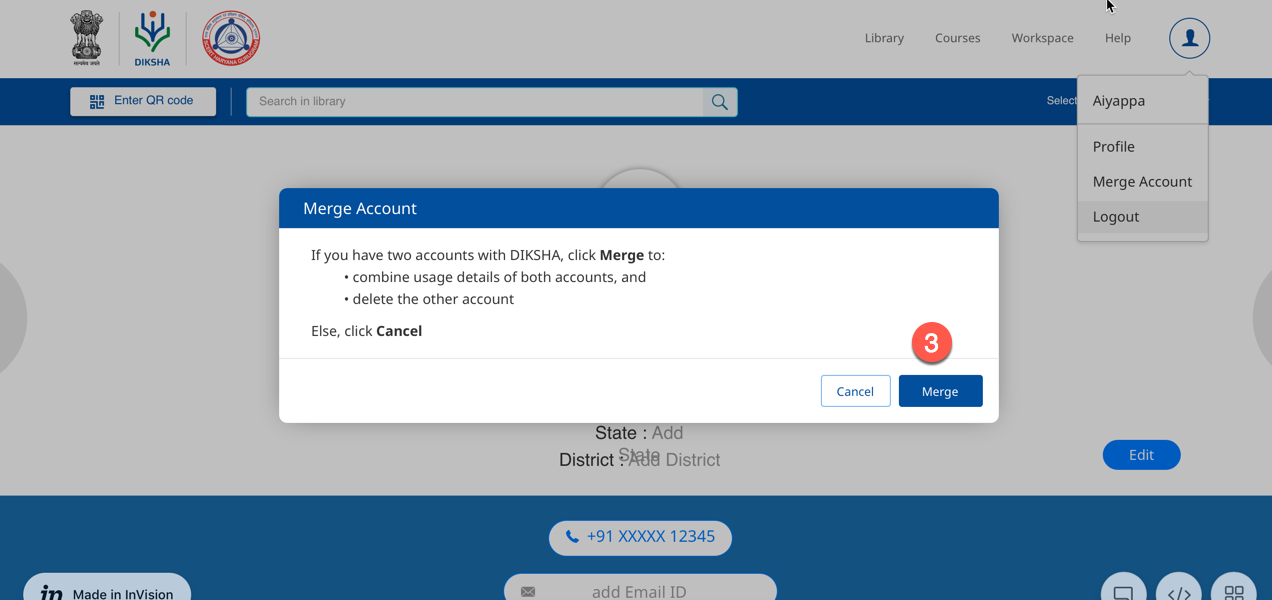
|
| 4. Enter your Email Address/Phone Number or use Google sign in registered on DIKSHA to identify
the account from which you want to merge usage details
5. Enter your password 6. Click Next | 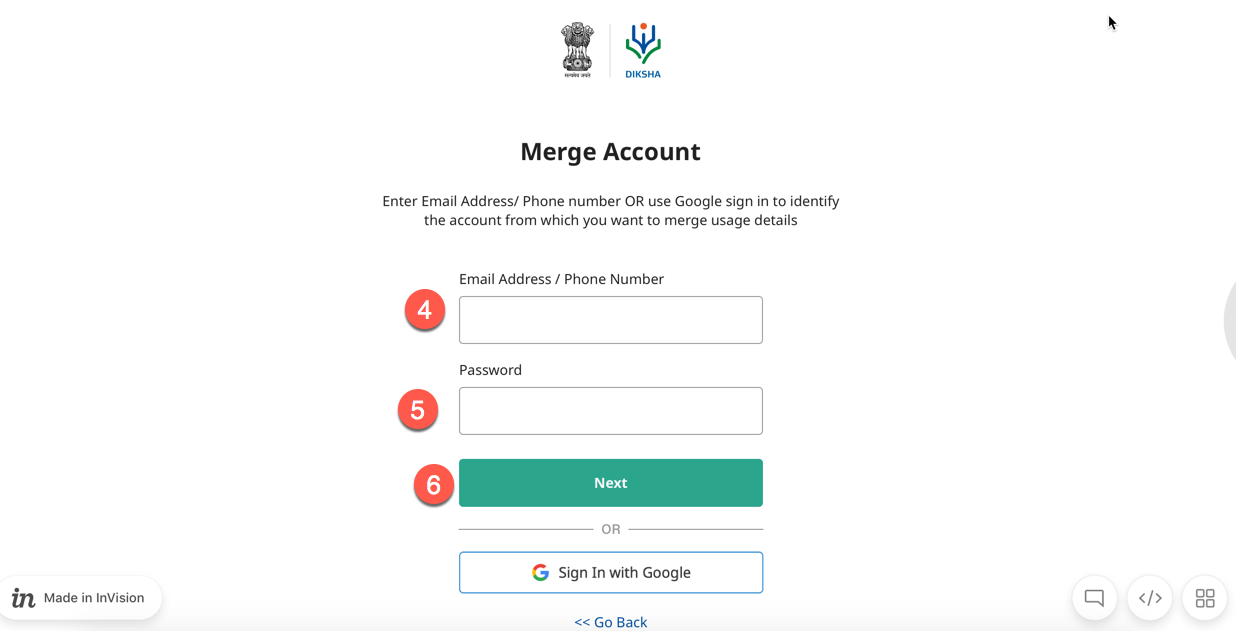
|
| 7. Click OK. Account merge is initated if the email address or phone number entered matches the details in DIKSHA records. In case, account merge fails, re-check and enter email address/phone number as registered on DIKSHA | 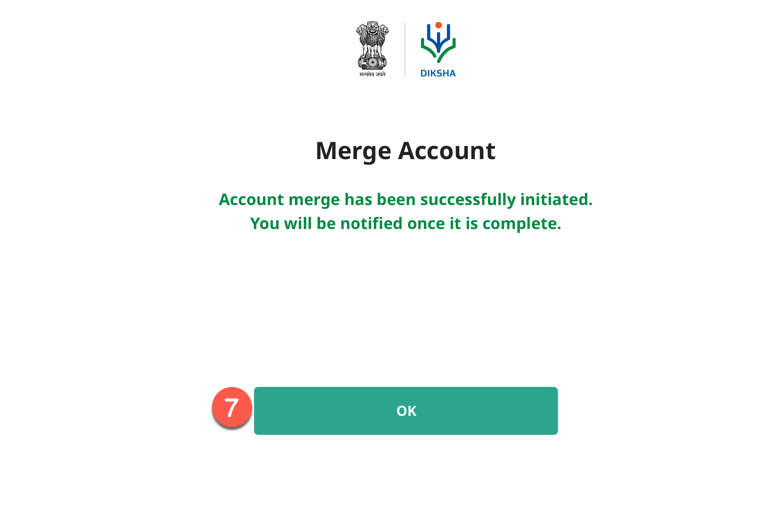
|