Accessing Observations
Overview
-
DIKSHA Observations are created by Content Creator and can be viewed by signed-in users who are logged in as HT & Officials or teacher profiles.
-
Users can access their mapped Observations using the portal as well. The Observations on the portal are also available for the targeted users only (HT & Officials and Teachers).
-
HT and Officials can access Observations on the App through observation tile, link, or QR code.
-
Teachers can access Observations using the Observation tile in the Browse other categories section, through links and QR codes, provided it is enabled for the board selected in the profile.
Before You Begin
| Who can access Observations? | HTs and Officials, Teachers |
| What ways can Observation be accessed? |
|
| What is required for HT and Officials to access Observations? |
|
| What is required for Teachers to access Observations? |
|
Outcome
| What will be the outcome? |
|
Access Observations on DIKSHA App
To access Observation on DIKSHA app
| Image with instructions |
|---|
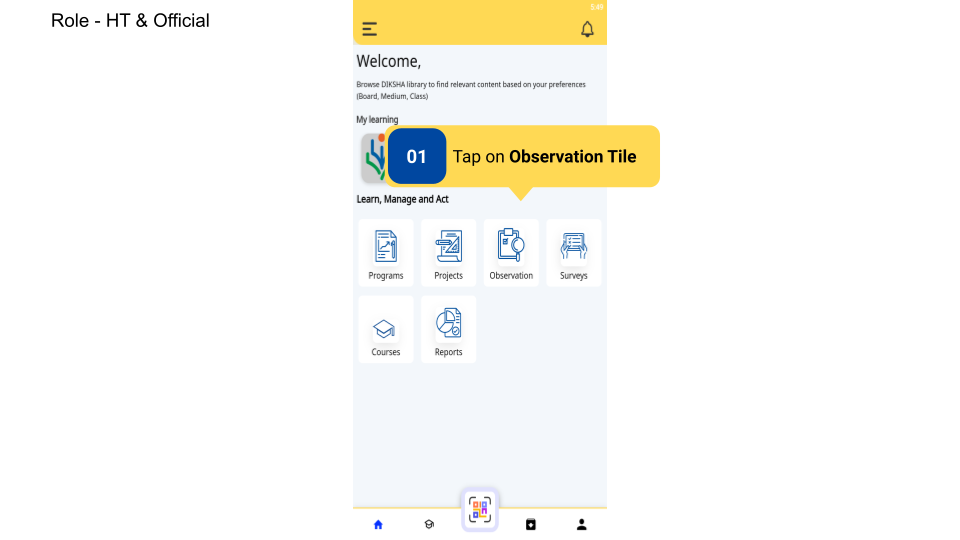
|
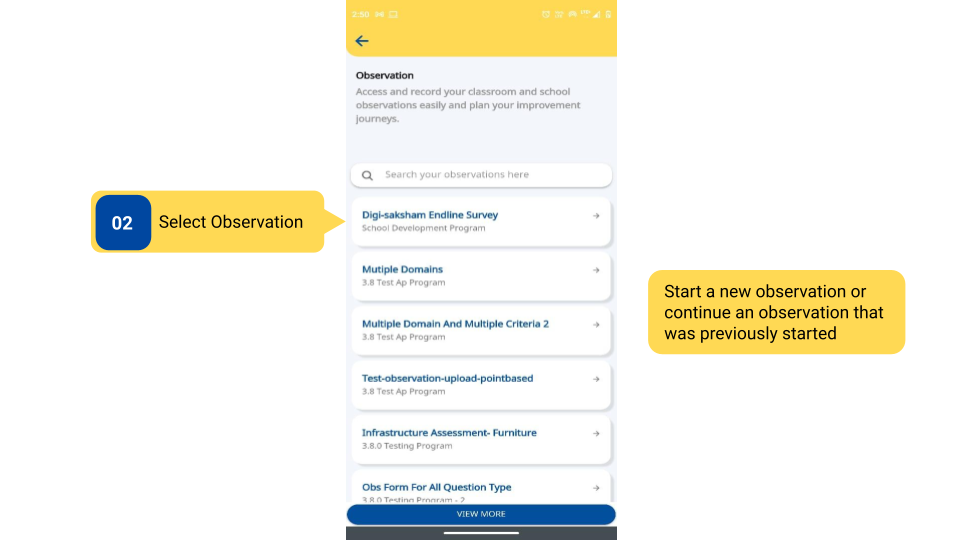
|
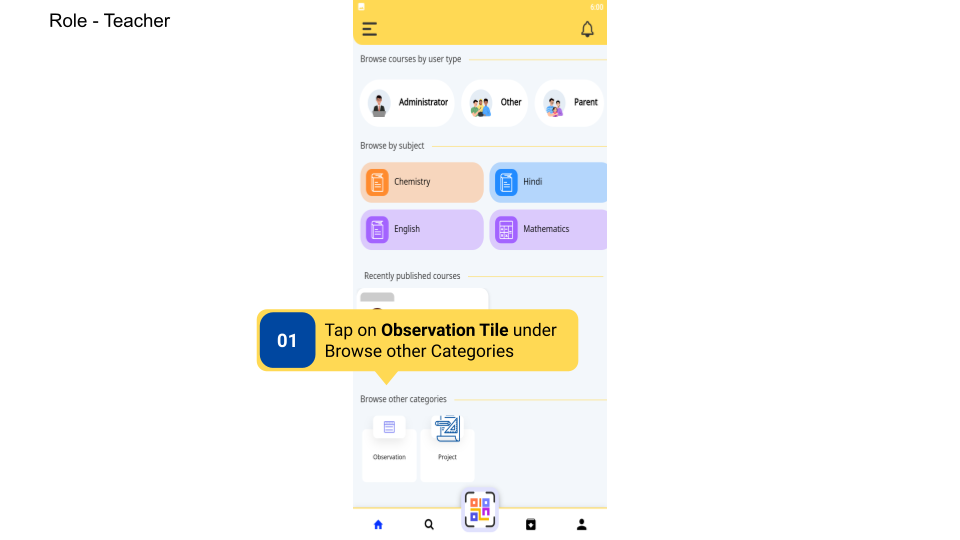
|
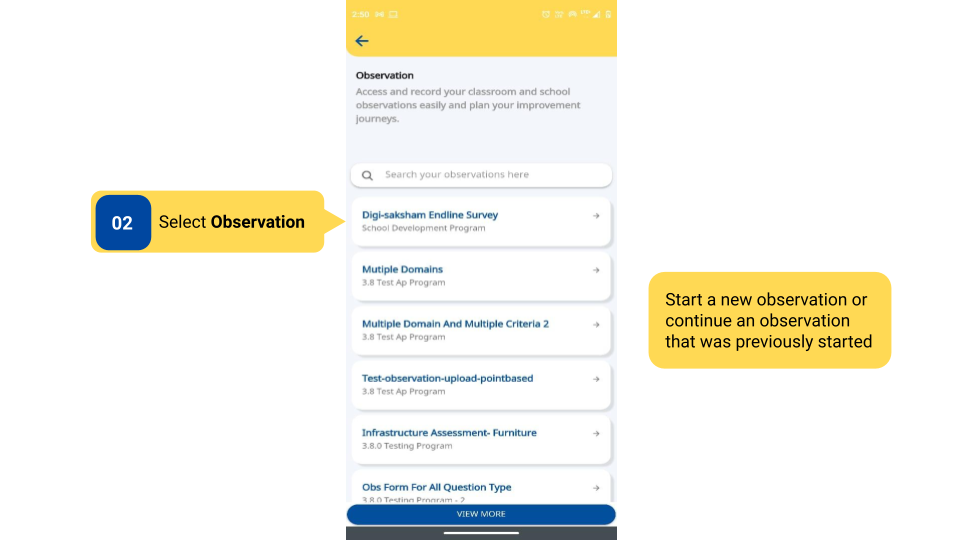
|
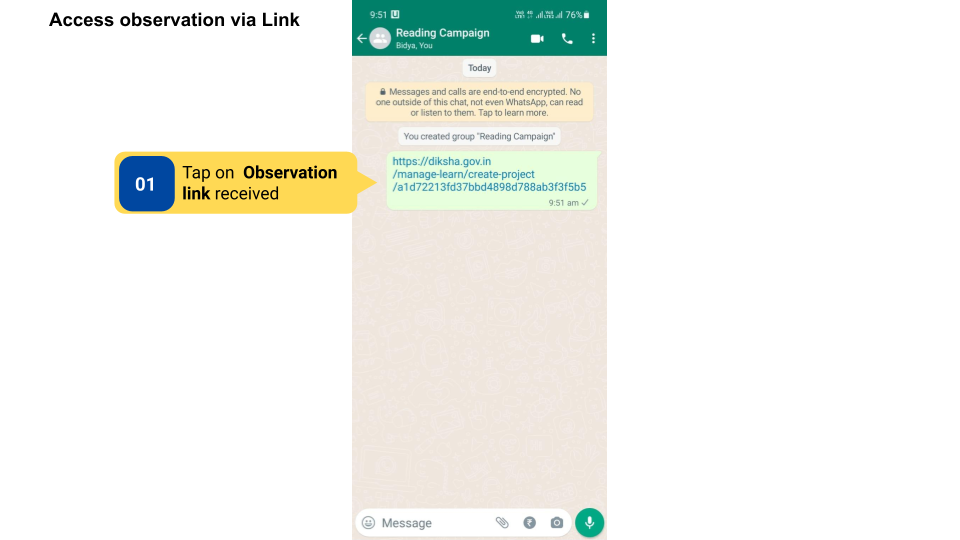
|
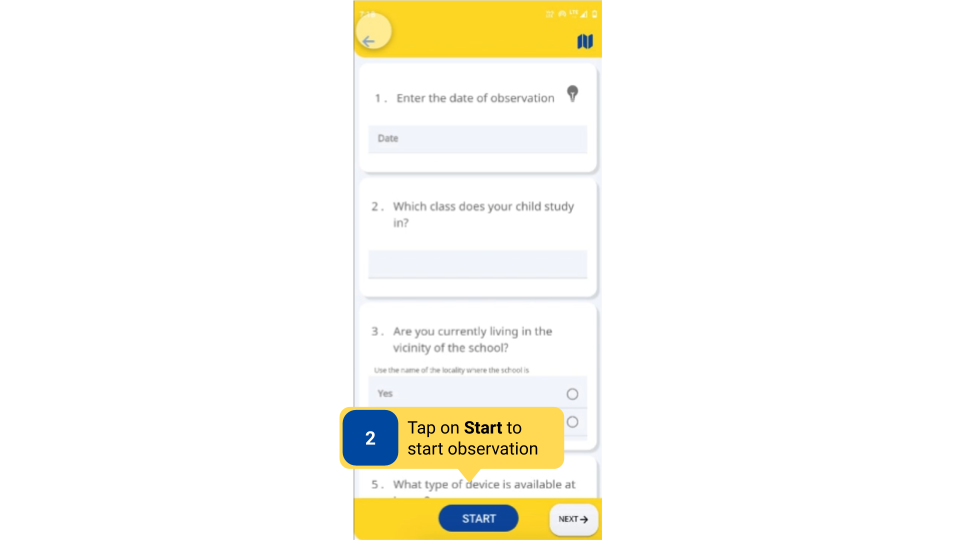
|
Access Observations on DIKSHA Portal
To access Observation on DIKSHA Portal
| Image with instructions |
|---|
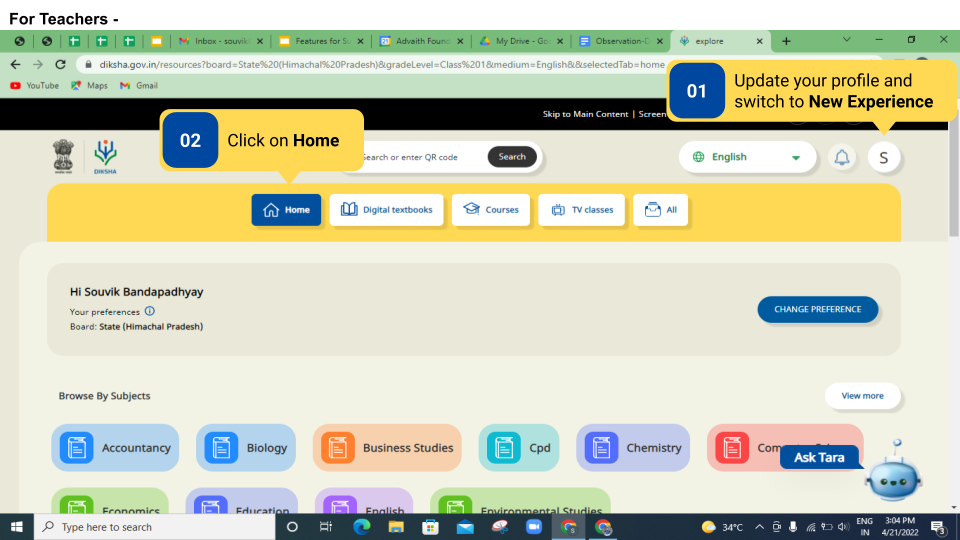
|
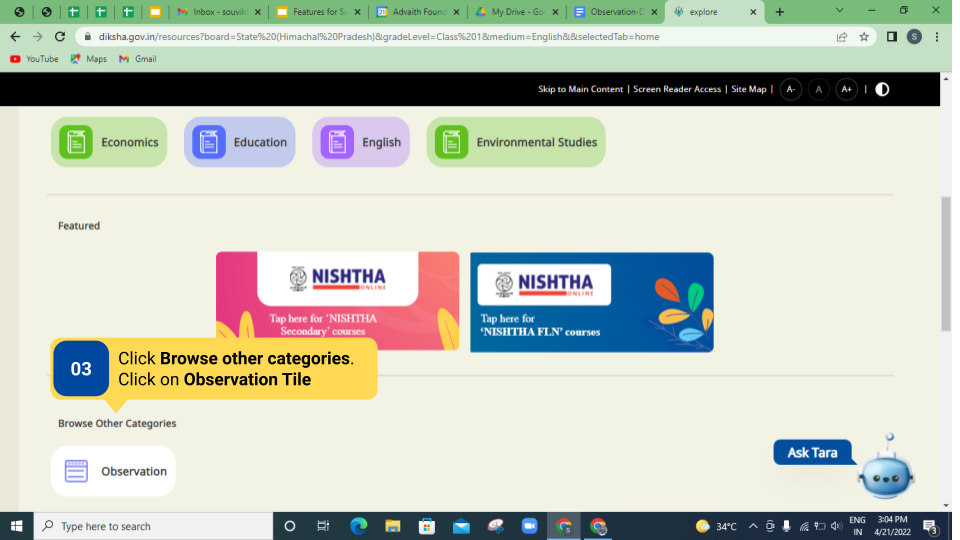
|
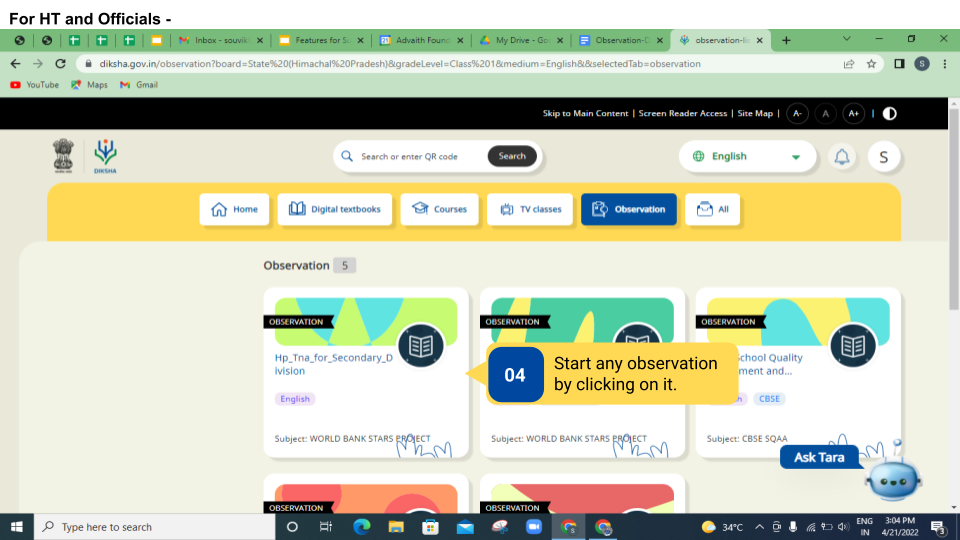
|
Additional Notes
The observation tile is available only if it has been enabled for your board. To enable Observation, send the request DIKSHA Support Team.