Features in Observation
Overview
-
An observation questionnaire has different kinds of questions and features that can be used to navigate through the questionnaire.
-
Observations can be saved before submitting to save the progress of responses filled. Users can come back to saved responses at any point before submitting the observation.
-
After all the questions have been answered in an Observation, the Submit button gets enabled, and users can submit the observation.
-
Users can download an observation to be filled offline. The observation can be saved offline and submitted when an internet connection is available. Downloaded observations can be accessed using the Download tab in the bottom navigation panel of DIKSHA app.
Before You Begin
| Who can access Observations? | HTs and Officials, Teachers |
| What is needed? |
|
Outcome
| What will be the outcome? |
|
Observation Features
| Image with instructions |
|---|
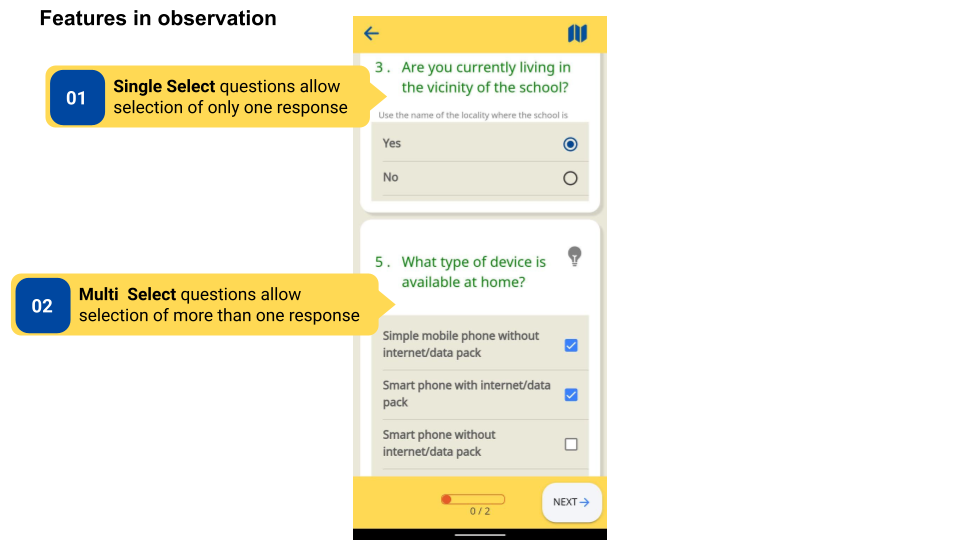
|
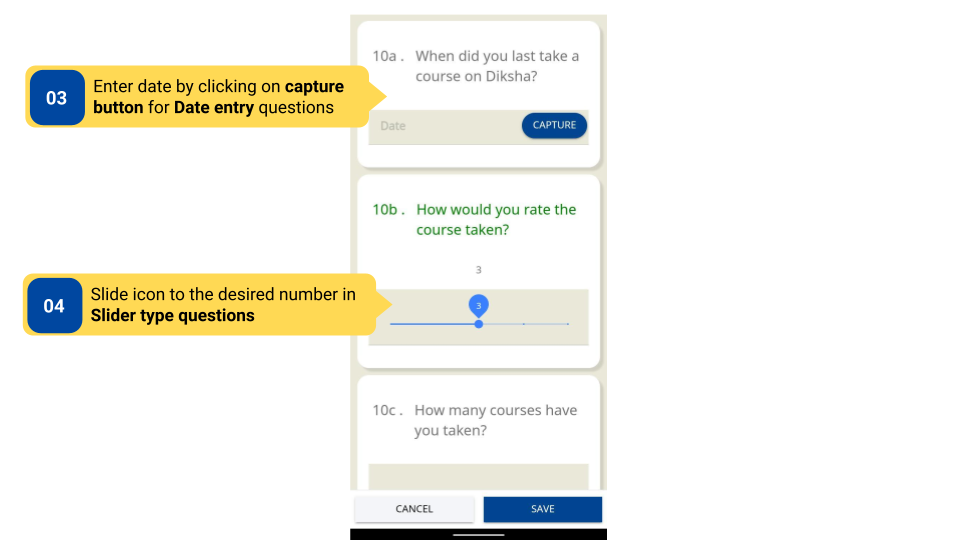
|

|
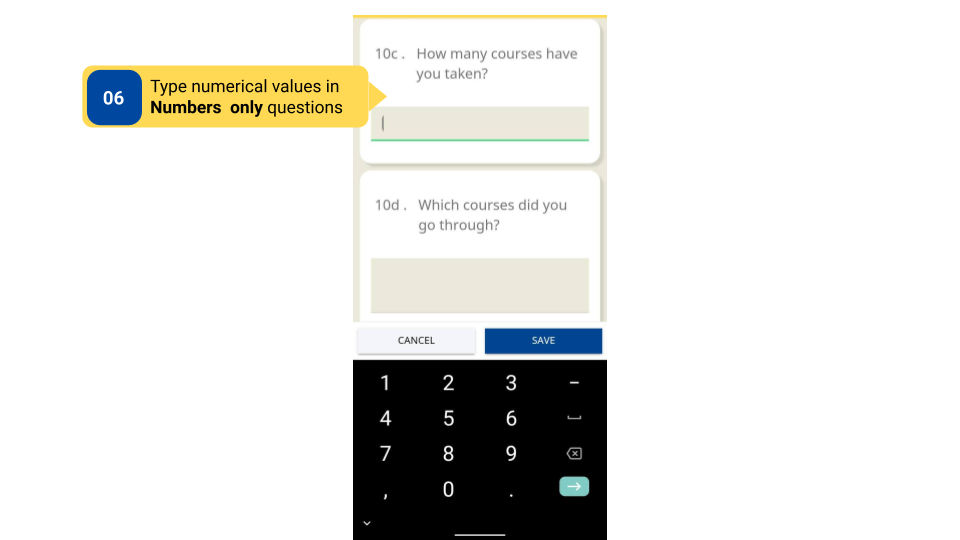
|
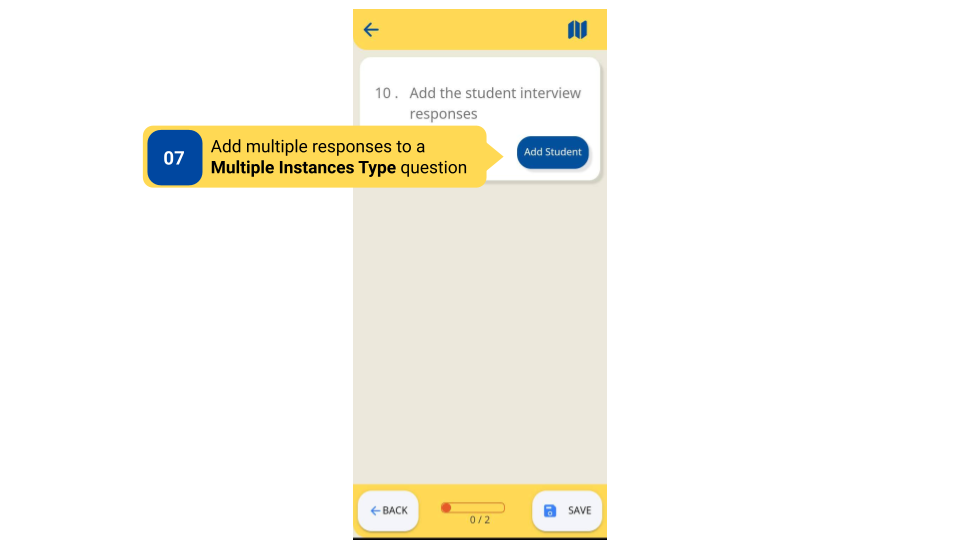
|
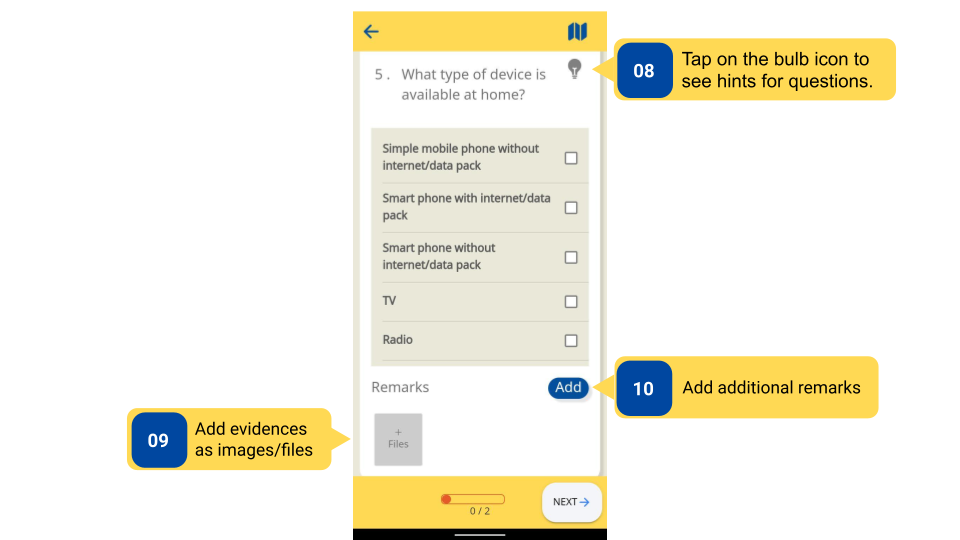
|
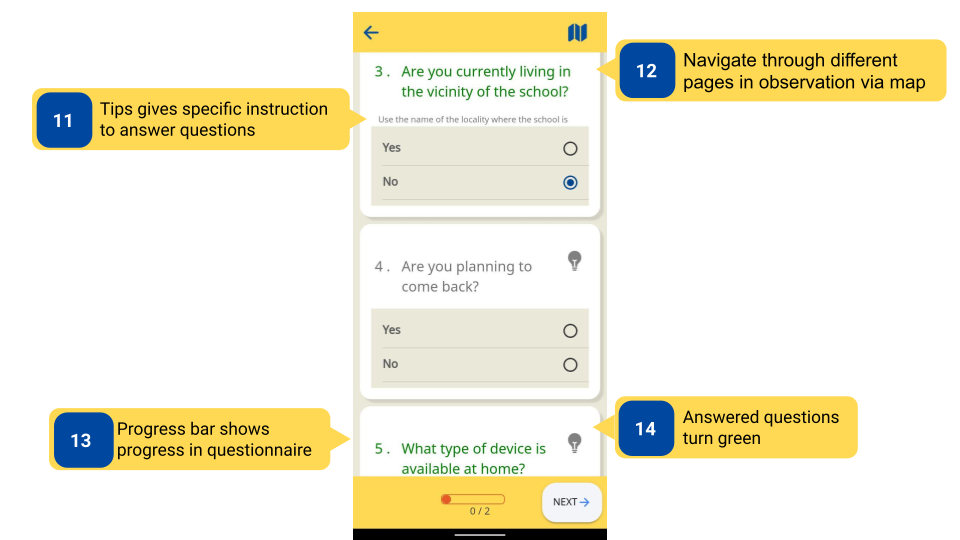
|
Save Observation
To save an observation
| Image with instructions |
|---|
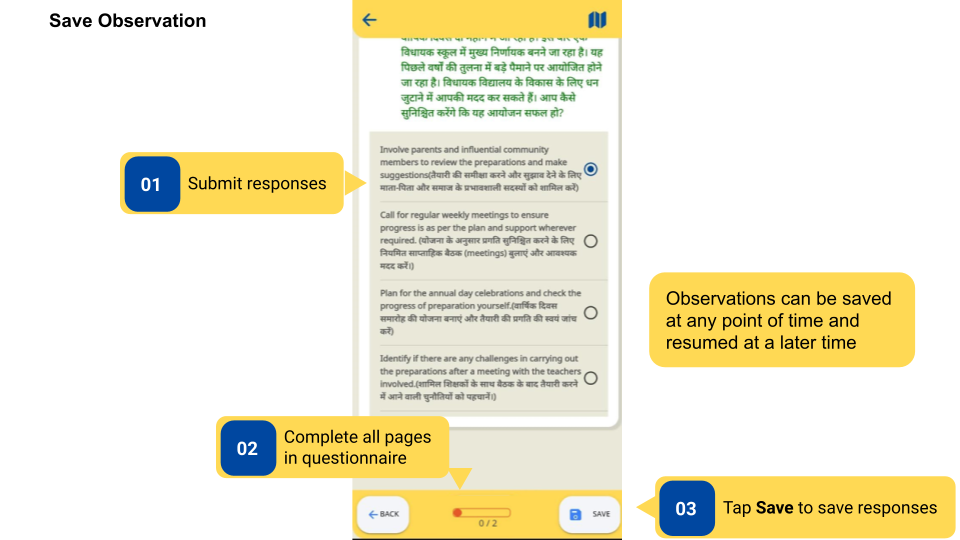
|
Submit Observation
| Image with instructions |
|---|
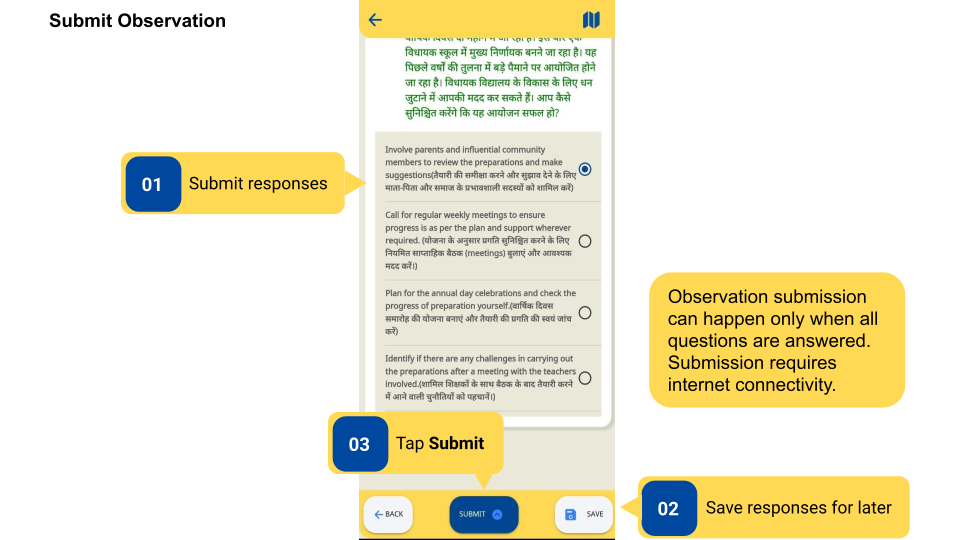
|
Download Observation
| Image with instructions |
|---|
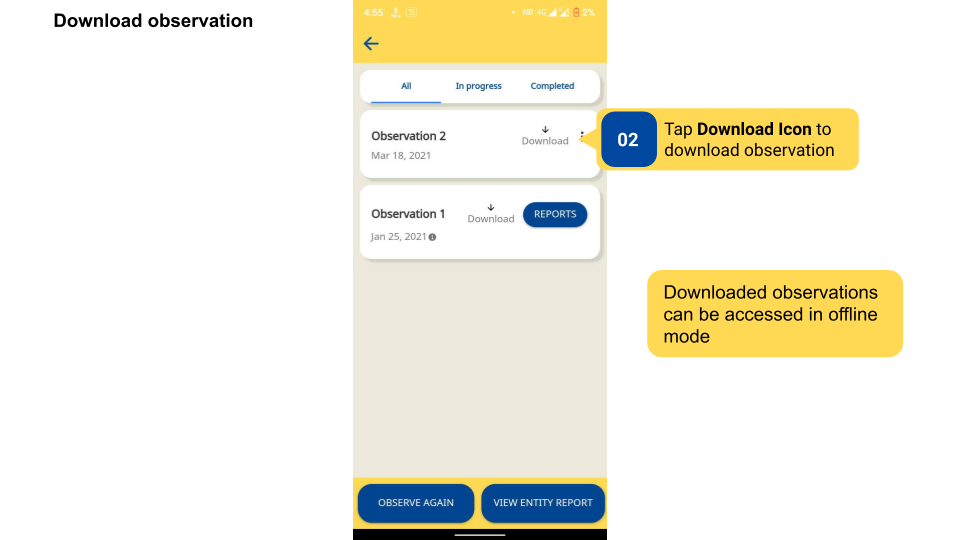
|
Additional Notes
-
After a response is recorded, the question turns green.
-
After the Observation is submitted, no edits can be made to it.